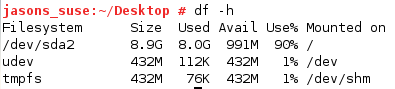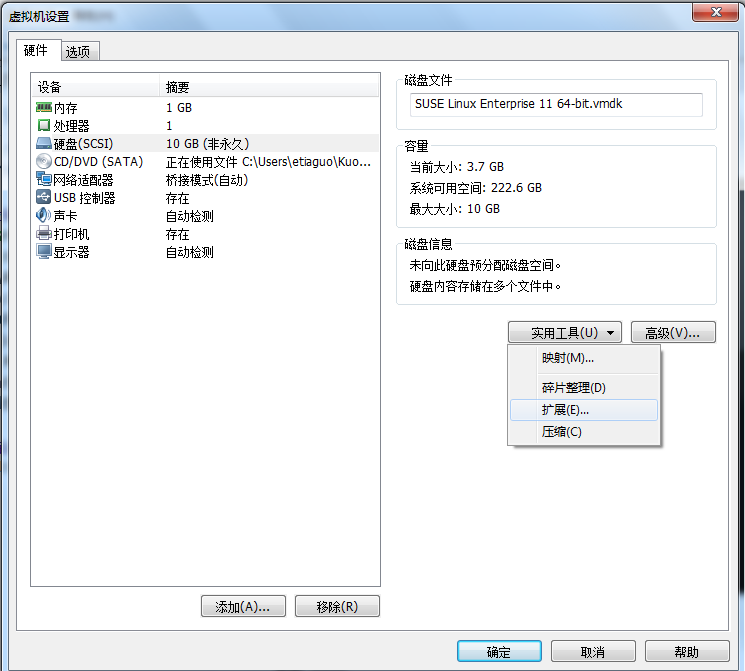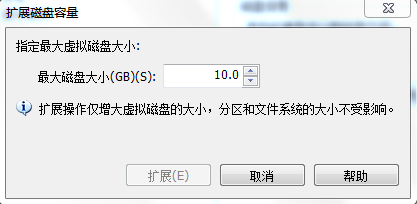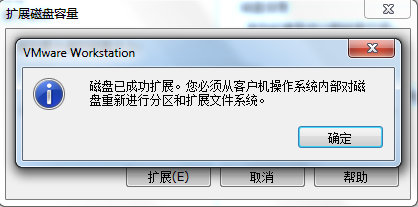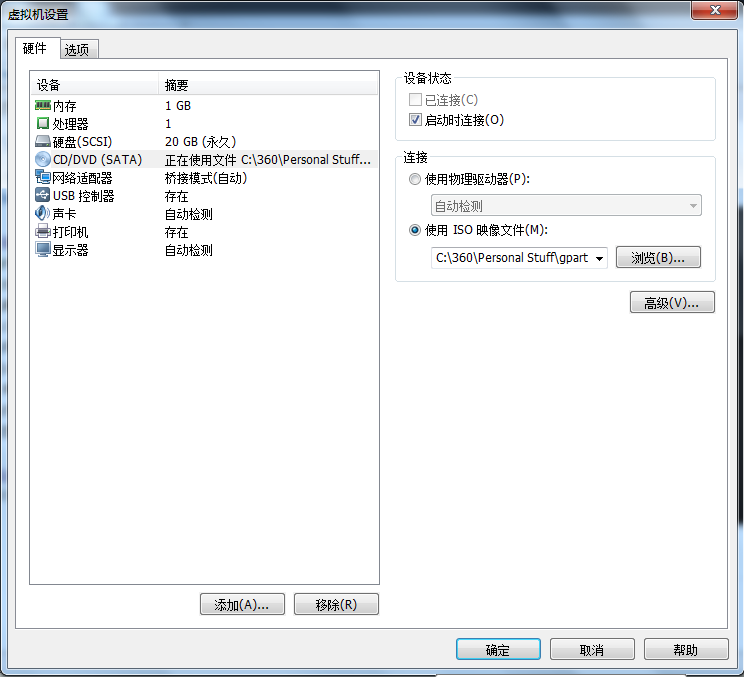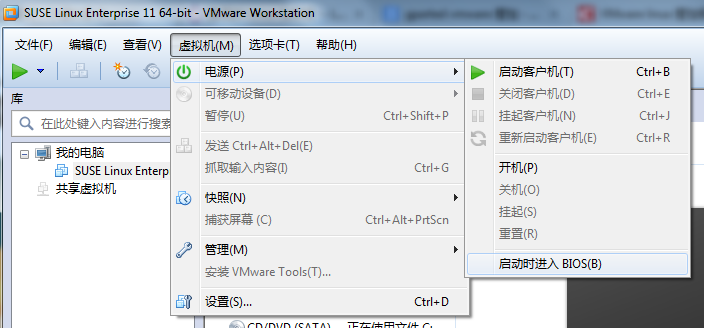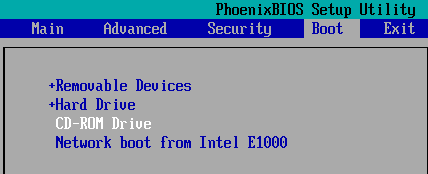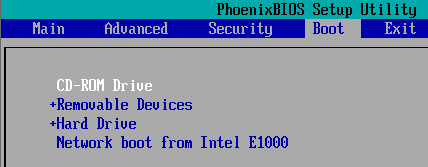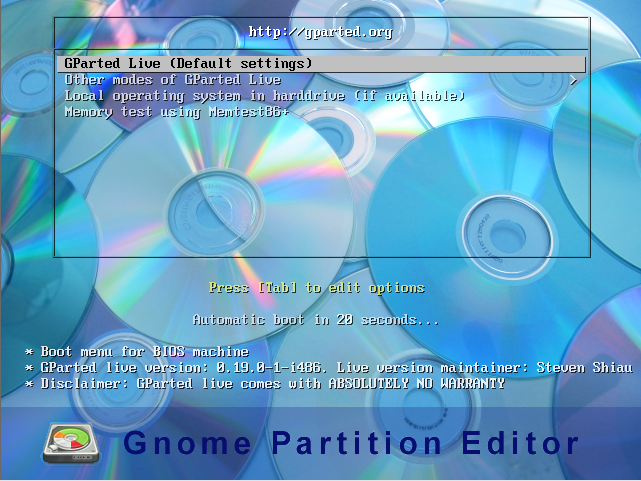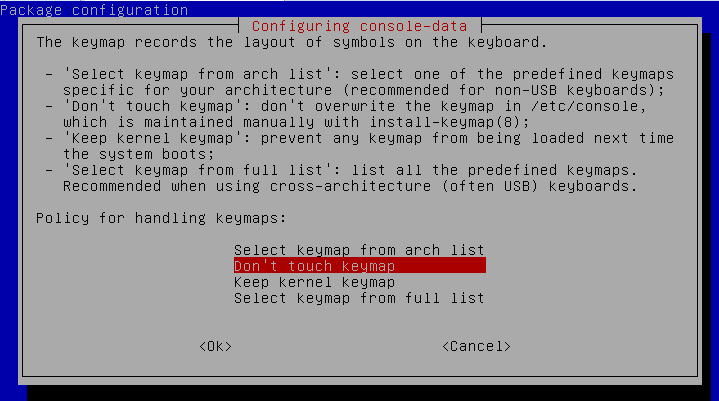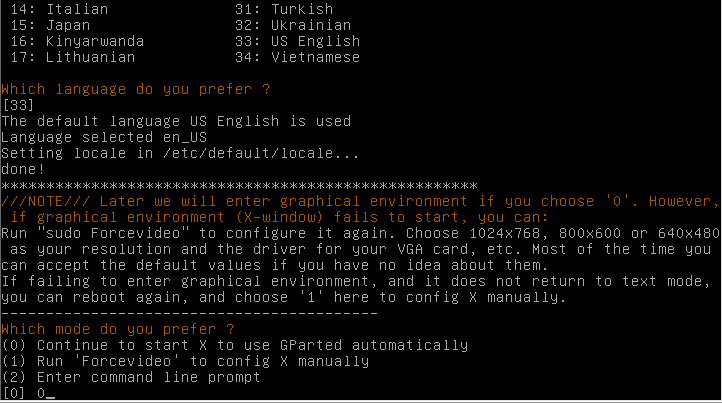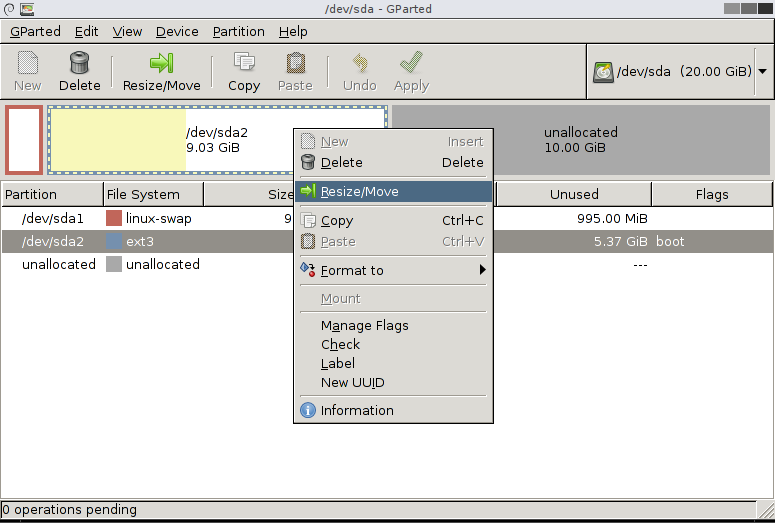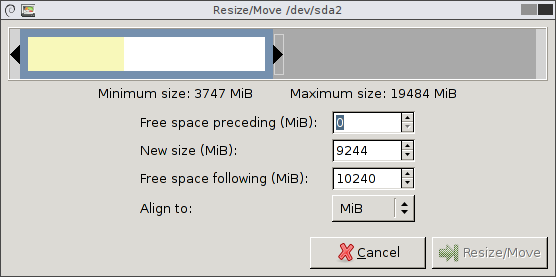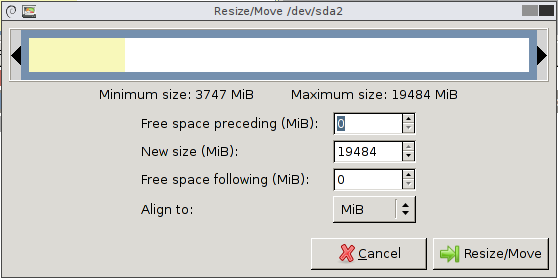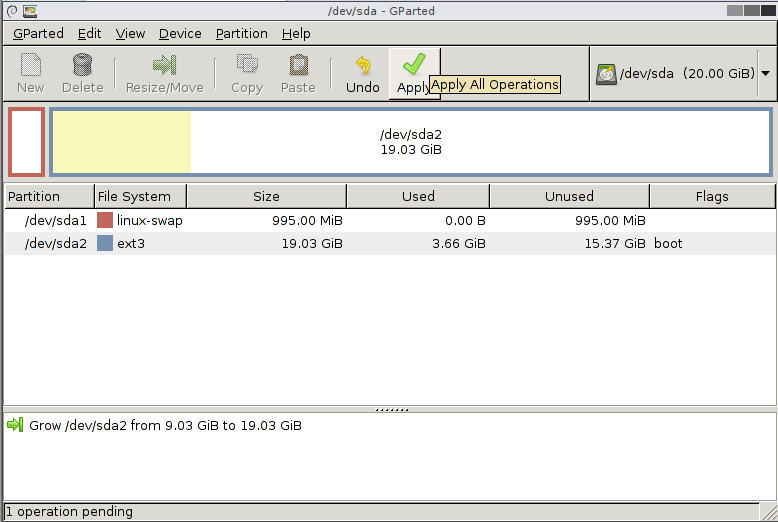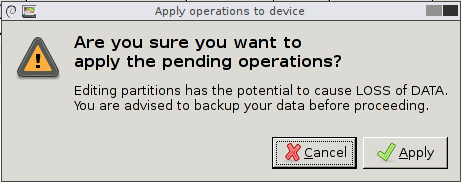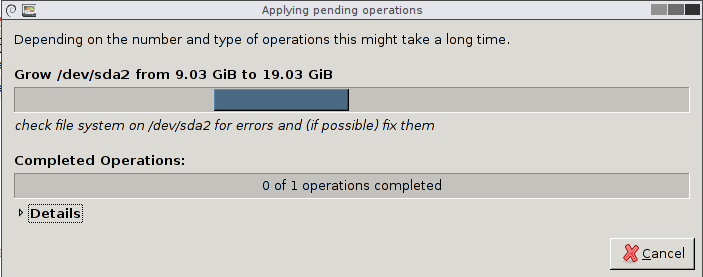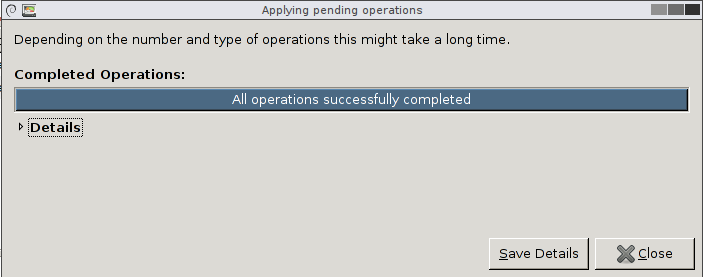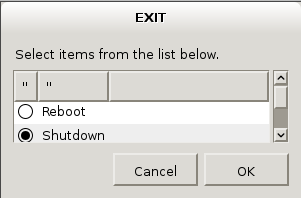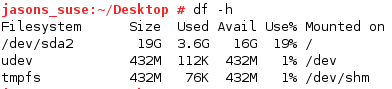扩大 VMware 的 Linux 硬盘容量
本文最近更新于 2017 年 10 月 04 日
环境说明:
虚拟机版本:VMware® Workstation 10.0.0 build-1295980
Linux版本:SUSE Linux Enterprise 11 64-bit
分区工具:gparted-live-0.19.0-1-i486.iso[20151029#update@Bangkok:官方于 2015 年初已经发布 i586 替换 i486,参见这里]
关于 GParted 不同 Architecture 的说明和查看,点击这里。
目标:
将Linux 虚拟硬盘容量从 10G 扩大到 20G。
扩容前:
扩容步骤:
将当前的 10G 变为 20G
勾选“启动时连接”,选择 GParted 的 ISO 文件
将 CD-ROM Drive 改为第一启动
直接回车
选择语言,按 0 继续
扩容后:
最后:
进入 虚拟机设置 — 硬件 — CD/DVD(SATA) — 设备状态 中的 启动时连接 取消勾选
进入虚拟机 BIOS 恢复启动顺序
补充:关于 GParted 不同 Architecture Image 的说明和查看:[20151030#update@Bangkok]
官方对不同 image 的说明:
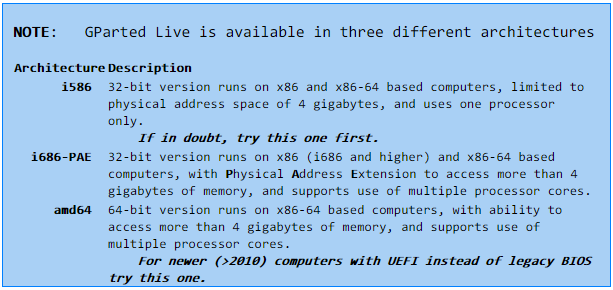
1.其中提到的 32-bit version/64-bit version 指的是 Linux kernel(OS) 版本,可以通过下面的 command 查看:
jasons_suse:~/Desktop # getconf LONG_BIT
64
jasons_suse:~/Desktop #
getconf -a 可以查看完整信息。
或者通过 uname 查看:
jasons_suse:~/Desktop # uname -a
Linux jasons_suse 3.0.76-0.11-default #1 SMP Fri Jun 14 08:21:43 UTC 2013 (ccab990) x86_64 x86_64 x86_64 GNU/Linux
jasons_suse:~/Desktop #
x86_64 GNU/Linux 说明我使用的是 64-bit Linux kernel。 如果看到的是 i386/i486/i586/i686 说明是 32-bit。
关于 uname help:
jasons_suse:~/Desktop # uname --help
Usage: uname [OPTION]...
Print certain system information. With no OPTION, same as -s.
-a, --all print all information, in the following order,
except omit -p and -i if unknown:
-s, --kernel-name print the kernel name
-n, --nodename print the network node hostname
-r, --kernel-release print the kernel release
-v, --kernel-version print the kernel version
-m, --machine print the machine hardware name
-p, --processor print the processor type or "unknown"
-i, --hardware-platform print the hardware platform or "unknown"
-o, --operating-system print the operating system
--help display this help and exit
--version output version information and exit
Report uname bugs to [email protected]
GNU coreutils home page: <https://www.gnu.org/software/coreutils/>
General help using GNU software: <https://www.gnu.org/gethelp/>
For complete documentation, run: info coreutils 'uname invocation'
jasons_suse:~/Desktop #
简单来说 uname 命令查看的是当前操作系统的内核信息。
2.其中 x86 and x86-64 based computers 指的是我们的 CPU 硬件架构,通过下面的 command 查看:
jasons_suse:~/Desktop # grep --color=always -iw lm /proc/cpuinfo
flags : fpu vme de pse tsc msr pae mce cx8 apic sep mtrr pge mca cmov pat pse36 clflush dts mmx fxsr sse sse2 ss syscall nx pdpe1gb rdtscp lm constant_tsc up arch_perfmon pebs bts nopl xtopology tsc_reliable nonstop_tsc aperfmperf pni pclmulqdq ssse3 fma cx16 pcid sse4_1 sse4_2 x2apic movbe popcnt aes xsave avx f16c rdrand hypervisor lahf_lm ida arat epb xsaveopt pln pts dtherm fsgsbase smep
jasons_suse:~/Desktop #
其中 flags 含有 lm 说明 Long Mode CPU(即 64-bit CPU),如果是 Real Mode 说明是 16-bit CPU,Protected Mode 是 32-bit CPU,关于三种 Mode 的说明点击这里[via]。
例如有时候我们可以这样使用:
jasons_suse:~/Desktop # cat /proc/cpuinfo | grep flags | grep 'lm' | wc -l
1
jasons_suse:~/Desktop #
如果 printout 结果大于 0,说明我们的 CPU 硬件支持 64-bit 计算。
什么是 i386, i586, i686, noarch, x86_64?
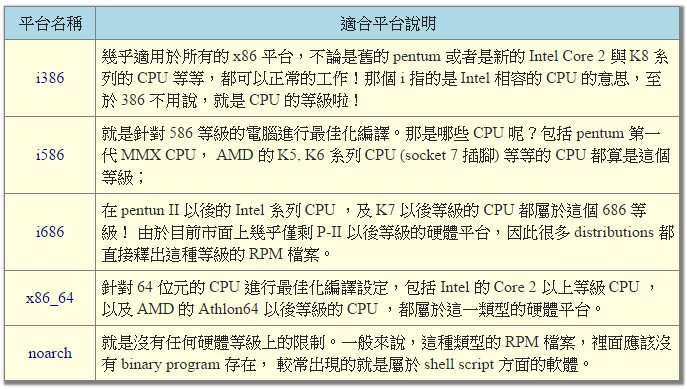
内容出自鳥哥的 Linux 私房菜。
与 cat /proc/cpuinfo 类似,lscpu 会 print 出相对较易读格式的 CPU 信息。
jasons_suse:~/Desktop # lscpu
Architecture: x86_64
CPU op-mode(s): 32-bit, 64-bit
Byte Order: Little Endian
CPU(s): 1
On-line CPU(s) list: 0
Thread(s) per core: 1
Core(s) per socket: 1
Socket(s): 1
NUMA node(s): 1
Vendor ID: GenuineIntel
CPU family: 6
Model: 60
Stepping: 3
CPU MHz: 2594.040
BogoMIPS: 5188.08
Hypervisor vendor: VMware
Virtualization type: full
L1d cache: 32K
L1i cache: 32K
L2 cache: 256K
L3 cache: 3072K
NUMA node0 CPU(s): 0
jasons_suse:~/Desktop #
其中 CPU op-mode(s): 32-bit, 64-bit 说明 CPU 架构支持 32-bit 和 64-bit 的 Kernel(OS)[via]。
3.查看 processor 数量:
$ cat /proc/cpuinfo | grep processor | wc -l
4
注意这里查看到的 processor 数量并不能反映真实的 core 数量。例如,一个双核的超线程 processor 会 print 出 4 核的结果[via]。
要取得真实的 core 数量数据,可以使用下面的 command:
$ cat /proc/cpuinfo | grep 'core id'
core id : 0
core id : 2
core id : 1
core id : 3
最后补一张来自 cyberciti.biz 的 gif 动态图:
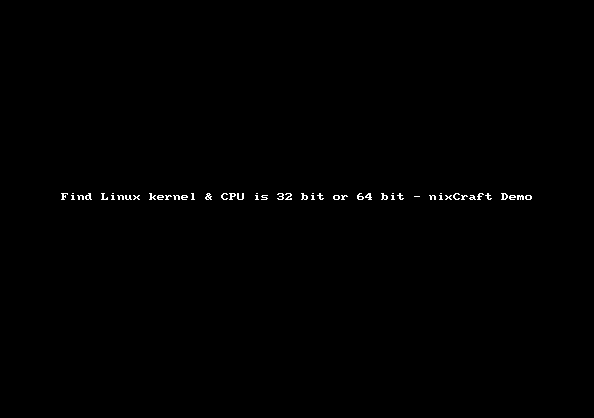
扩展阅读:
Running lspcu shows you that your processor supports both 32 and 64 bit instructions.
CPU op-mode(s): 32-bit, 64-bit
But this is just about the CPU.
Next, run uname -p
If you see output like this:
x86_64
then you are running a 64-bit OS.
参考链接:
What do the flags in /proc/cpuinfo mean?
Linux: Find If Processor (CPU) is 64 bit / 32 bit [long mode ~ lm][赞!正文+评论 结合阅读。]
最近更新: